It’s no secret that an unorganized bookmarks list is a useless one so, today I wanted to share with you an essential part of my workspace and GTD system in Notion which is my Multimedia/bookmarks manager.
I use this template to store all kinds of multimedia like articles, videos, PDFs , podcasts etc… Organize them by categories, status, priorities and most importantly Topics (More on that in a minute).
I used the same navigation technique I mentioned in details in an earlier post. So I can easily access filtered views of the bookmarks I need.
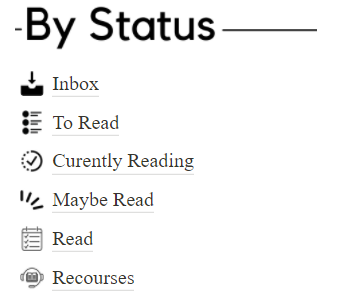
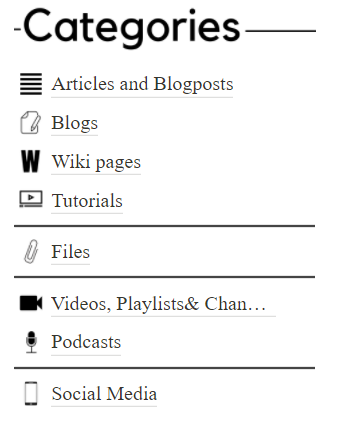
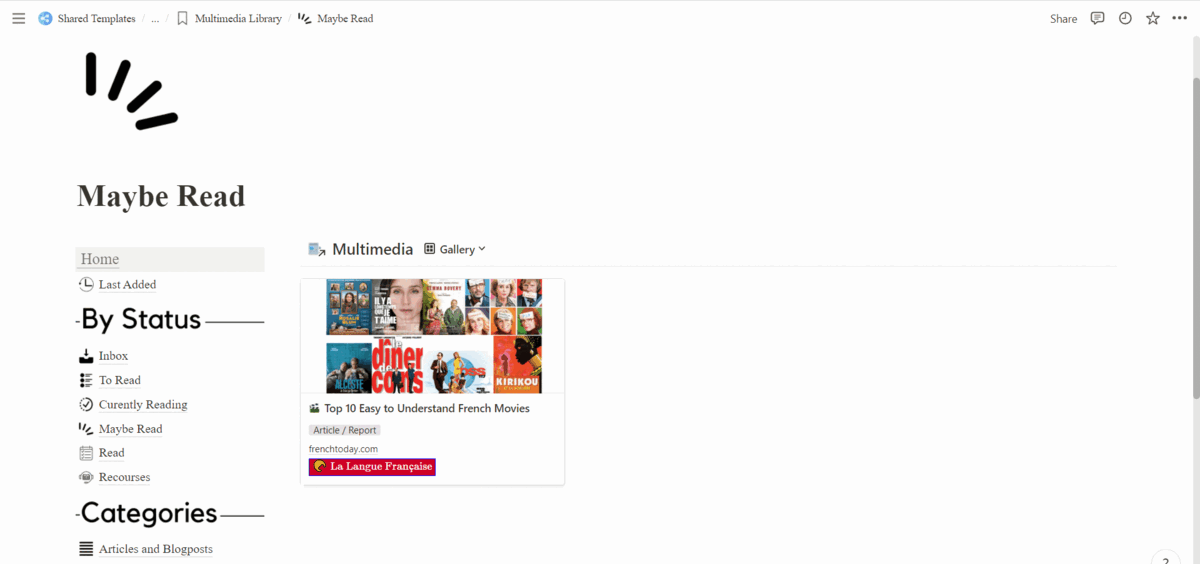
I also created some empty templates that contains “icons” and selects the appropriate type of a bookmark so I don’t waste time editing the bookmarks later.
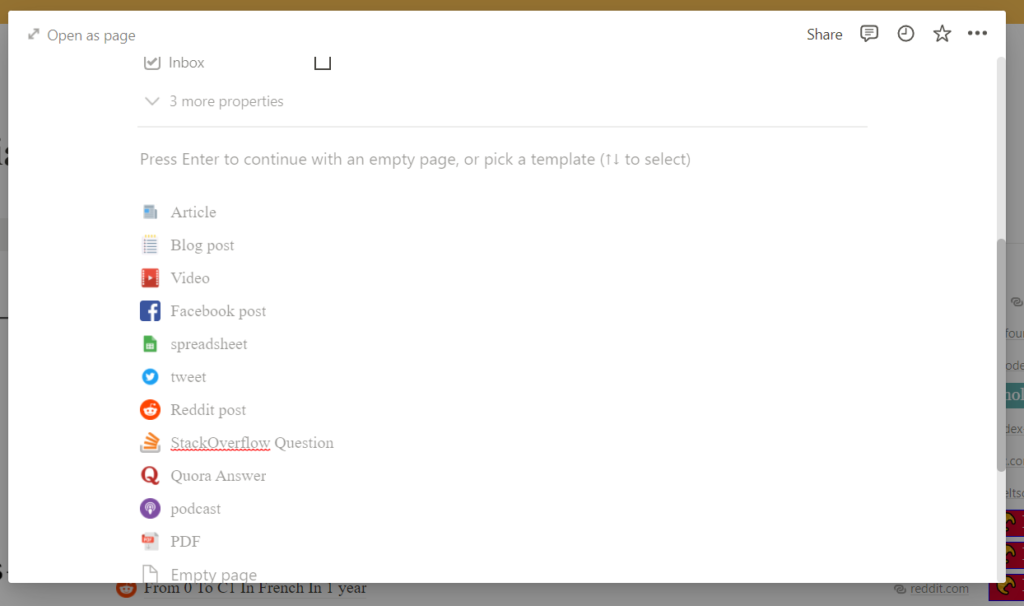
Now, I didn’t want to only share this template alone (Although it is enough on its own) but I wanted to show you how I actually use it which is alongside another database called the “Topics base”.
The “Topics base” serves as way more than just a provider for colorful tags. It actually acts like the glue that holds everything about a specific topic together. In today’s case, that’s the Multimedia template. So you can see all the bookmarks about a specific topic.
Here’s a simplified example of the topics “The French Language” and “Notion”. From the template you will get.
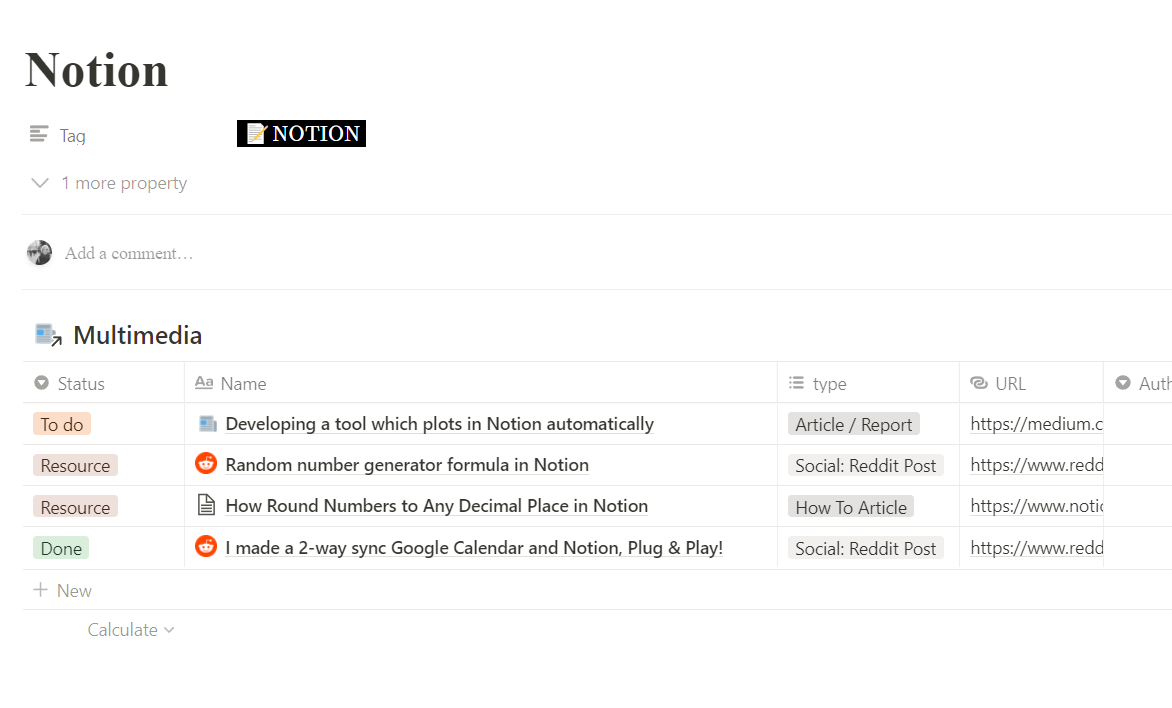
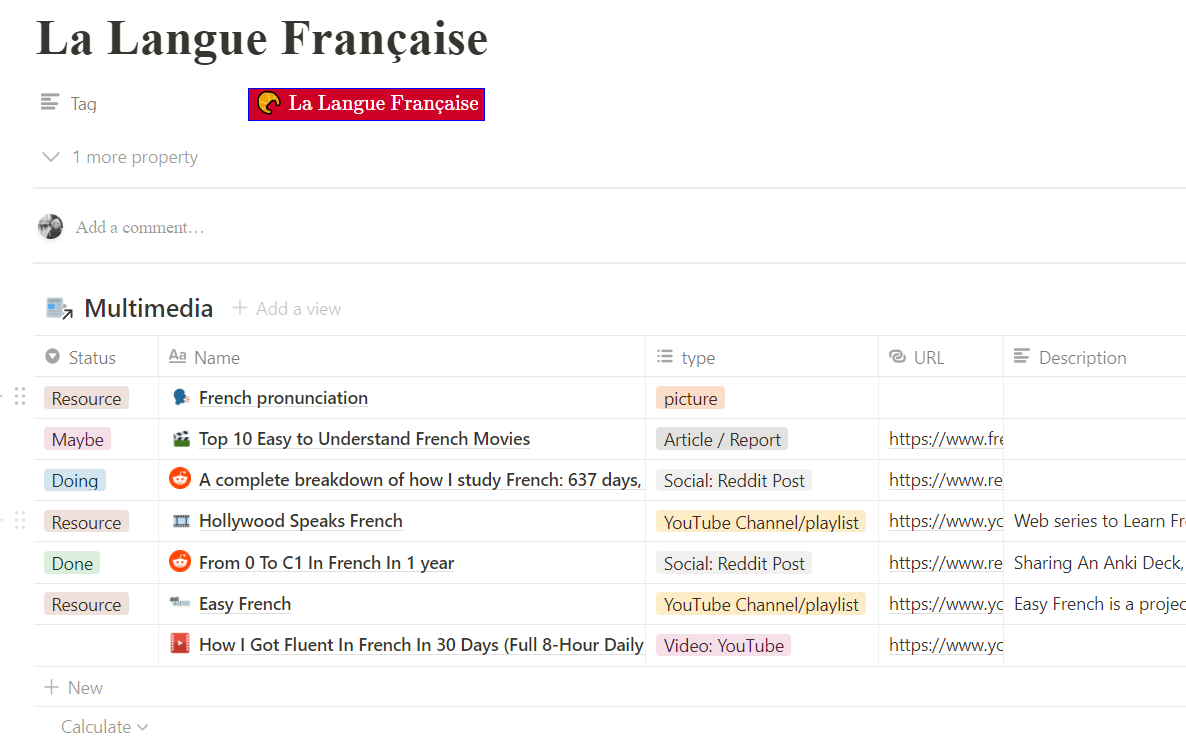
In my own workspace The topic page contains other things like books, movies, notes , software , etc…
Here’s an example from the same “The French Language” topic.
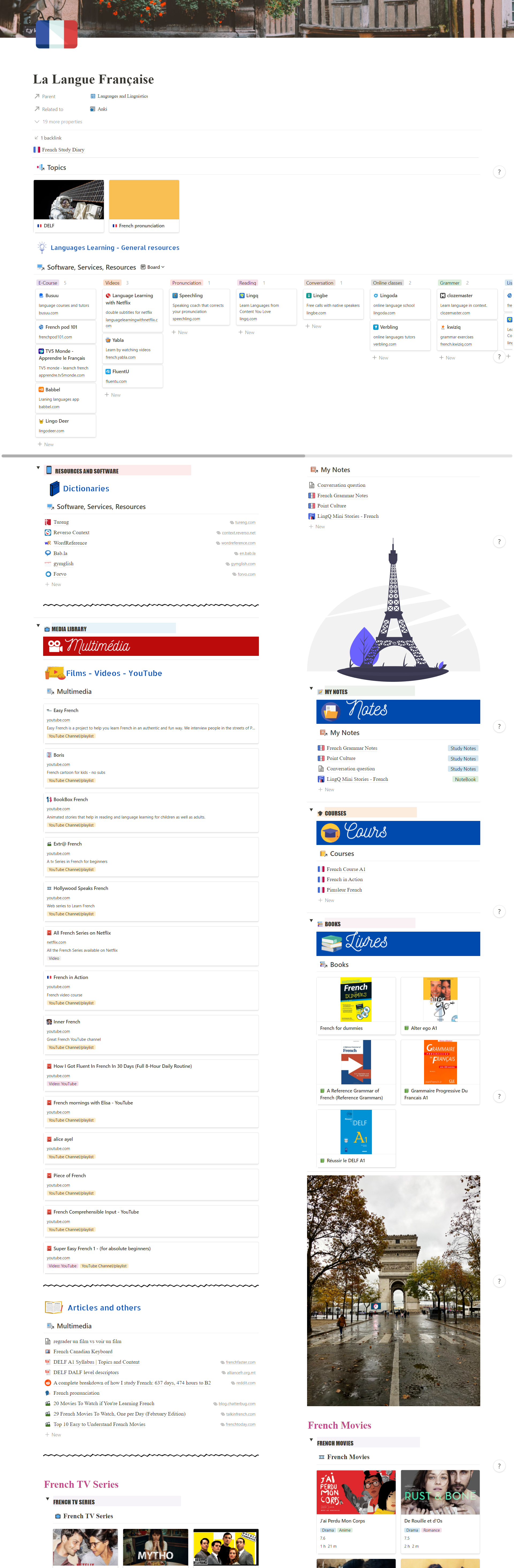
You might decide to not use the Topics base altogether (though I highly recommend you use one). Anyway, I still wanted to give you the option.
Get the Notion Bookmarks Manager Template
The template is available on Gumroad 100% free.
Get It OnNeed More customization?
If you have an idea in mind that you want me to transform it into an advanced template feel free to get in touch.
As always, your questions and suggestions are very welcome!

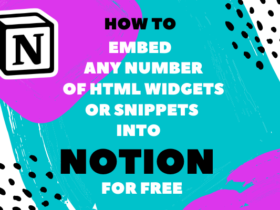
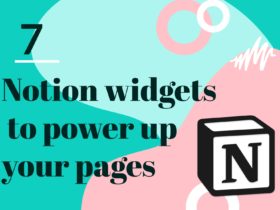
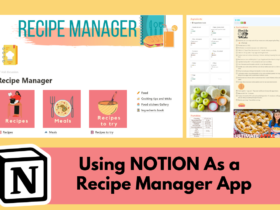


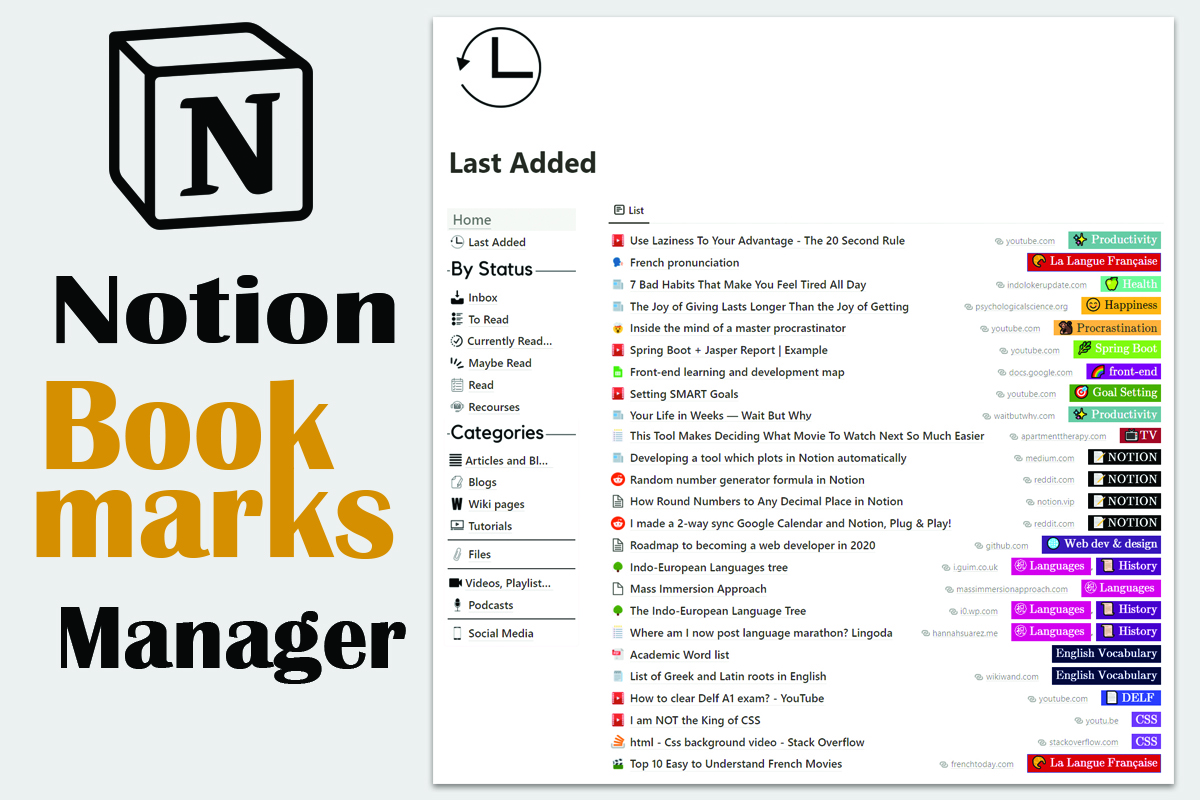

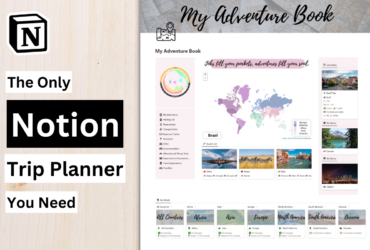
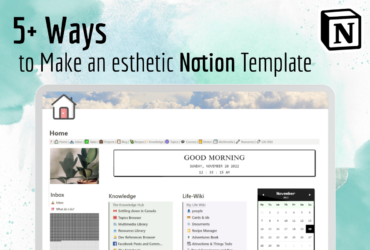
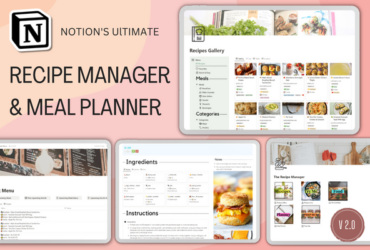
I duplicated the template, then clicked on any category on the left side, and it redirected me to the original page of the template!
One more question:
How to select a few links and open them permanently❓
0Key I find that this was the right link for duplicating:
https://www.notion.so/Bookmarks-manager-Multimedia-Library-9027f1b953654694b17e3dbab0165f64
Cheers!
Glad it worked out ! I don’t understand what you mean by the other question though “How to select a few links and open them permanently” could you elaborate more so I can help?