UPDATE
An Updated version of this template is now available so check it out here
Before using Notion for organizing my recipes, I used to use an app called Paprika, which is a really nice app. But, it had its downsides for me. and, I had another really annoying problem with the recipes that I wanted to try. They were scattered all over different platforms. in my Facebook Saves, Pinterest boards, Youtube playlists, Instagram Saves, and regular bookmarks. I’d be scrolling and I find something I really want to try and it usually ends up forgotten about. and even if I remember it I have to remember where exactly it’s saved. So, I had to come up with a system that gives me what’s in Paprika, solves this problem, and adds a couple of more features that I had in mind.I, finally, came up with this Notion recipe template that I’m sharing with you. I have been using it every day for the past couple of weeks. And I tried it in all my devices; Laptop, mobile, and tablet.
How it Works
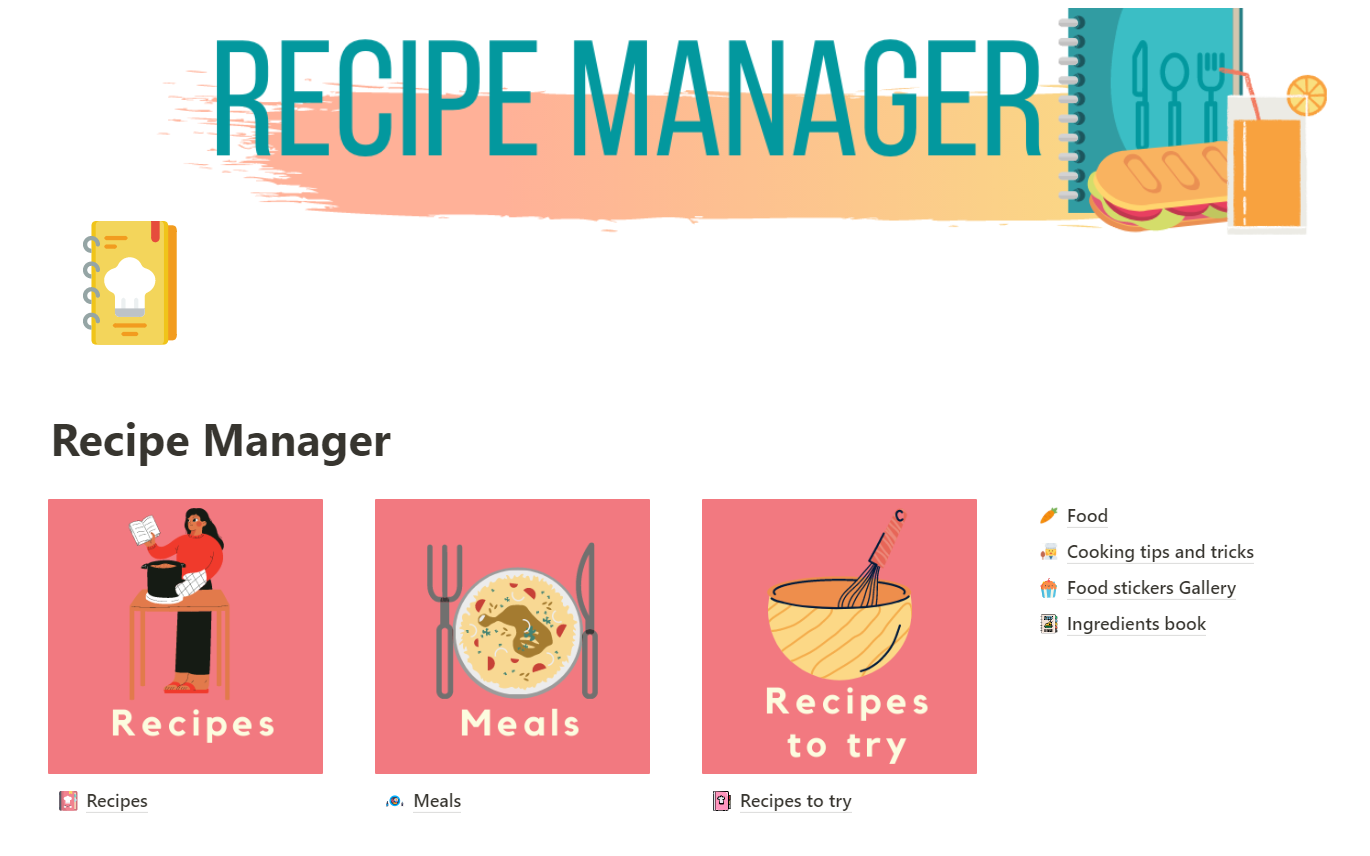
The work flow is really simple.
1- I’m scrolling down and find A recipe I like. That goes to the “want to try” database using Notion’s web clipper. Whatever the source is (an Instgram video , a facebook post a website, etc…).
2- I tried the recipe. and, I like it. Then, It goes to my “Recipes” database. The hub for all my edited, tried, trusted recipes
3- Then, I’m going to cook this recipe alongside other recipes to create a full meal. Hence the “meals” database. The place where I redesign the instruction of recipes to fit together. so that I use minimum time and dishes in the kitchen and eliminate the clutter as much as possible.
4- Finally, some other supportive databases. These are meaningless on their own but are very useful when used with the 2 previously mentioned bases.
Here, a deeper look…
I. The “Recipes to try” Database
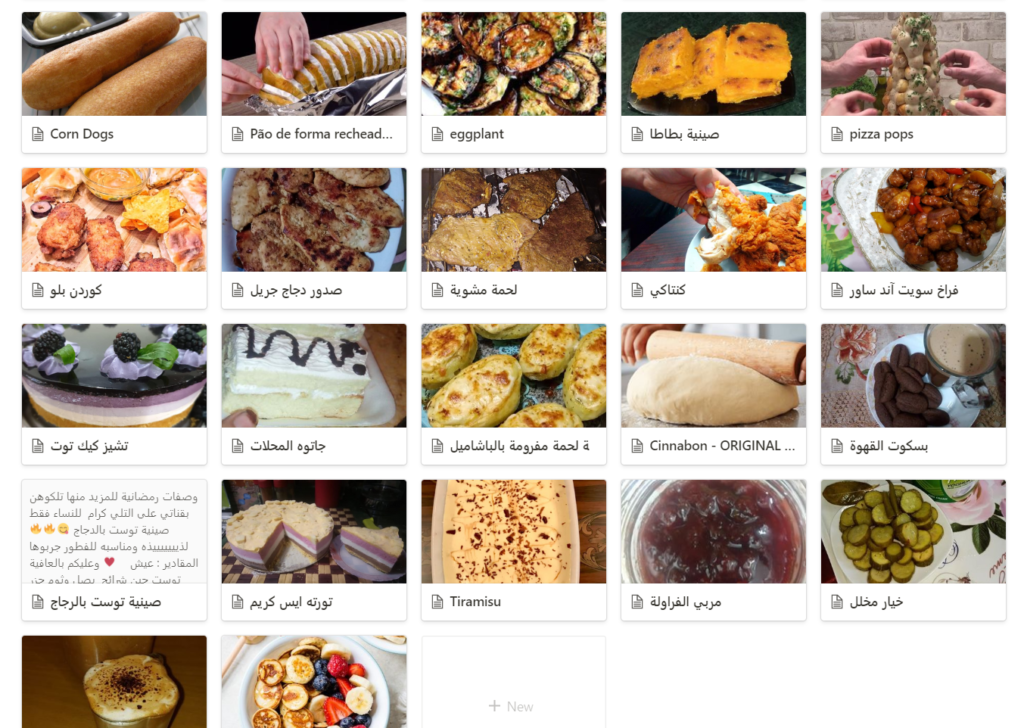
All I really want at this level is, capturing the recipe that I encountered link. I use Notion web clipper. Because I found it the easiest way to share links into Notion. Whatever the app I’m using it. I don’t even care about the output page. Because I don’t actually look at it.
When I want to try something new, I take a look at this base. Select a recipe. and, open the original link of it. and, just give it a try.
If we like it. I mark the “tried” checkbox. That way the next time I’m on my laptop and have time. I’ll edit and adjust it into my own other main “Recipes” template. If we don’t like it, I’ll just delete it.
II. The recipes Database
This is the place. where, I collect all the recipes. that, I know for sure I am going to prepare again.
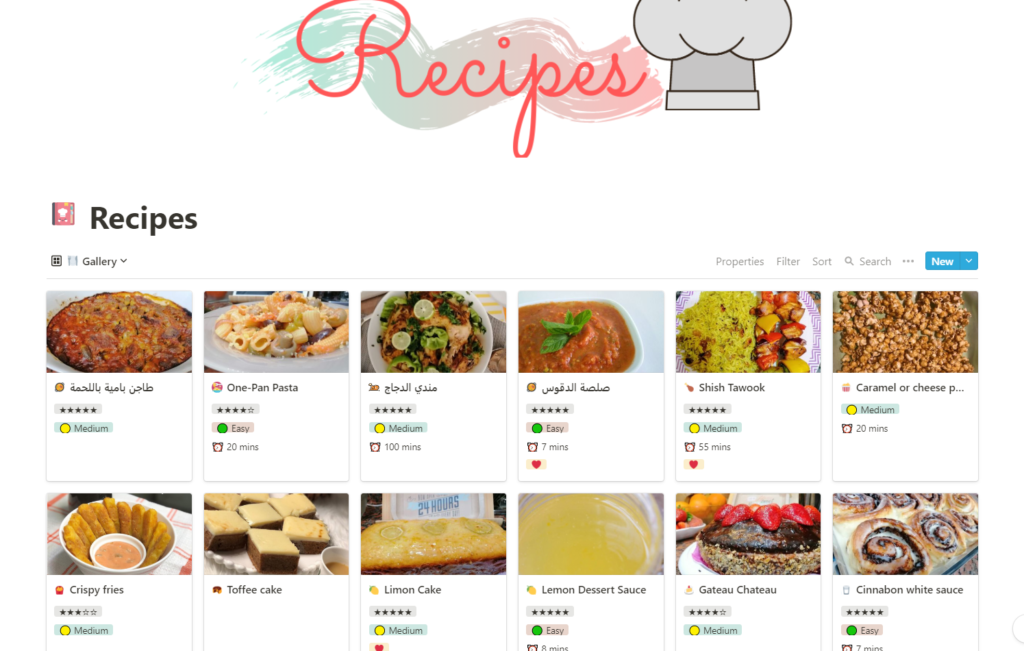
These are recipes that were originally on the “Recipes to try” base. Or recipes I have tasted at a family member or a friend.
I have a view where all the recipes categorized by their type.
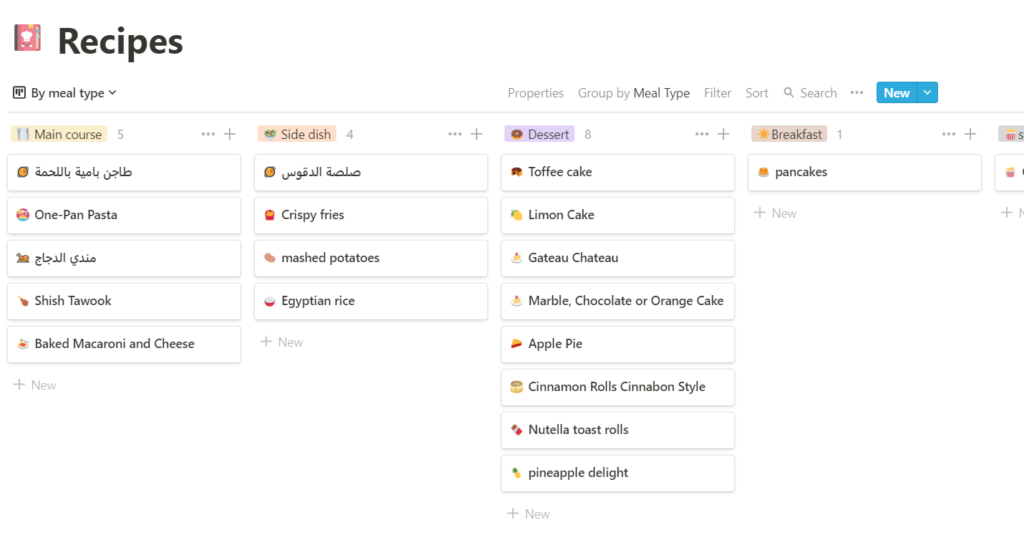
Another view, for our absolute favorites
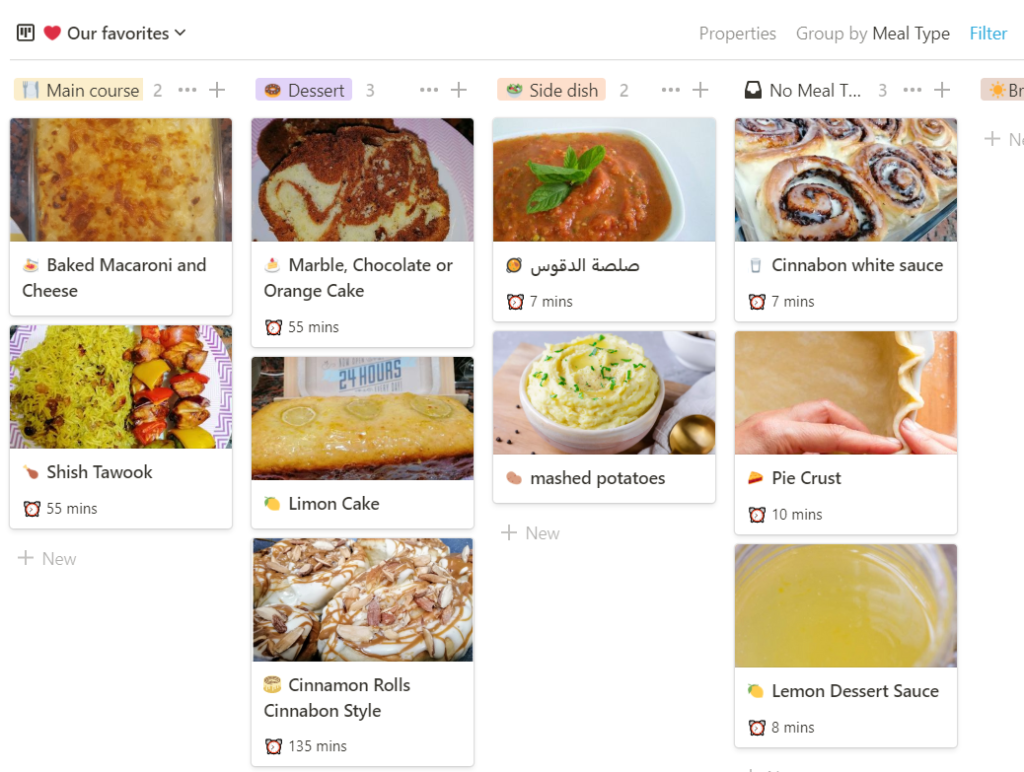
And a different special view for each category
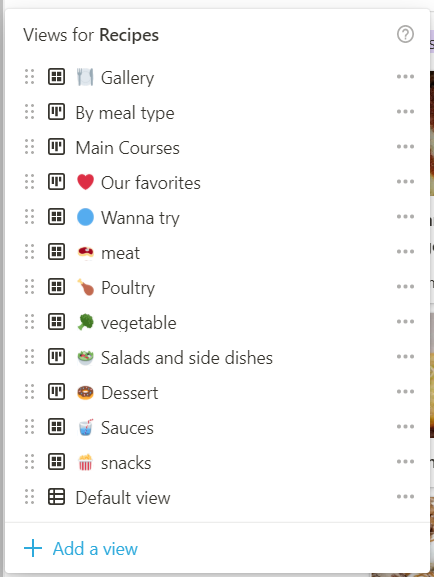
The recipe Template
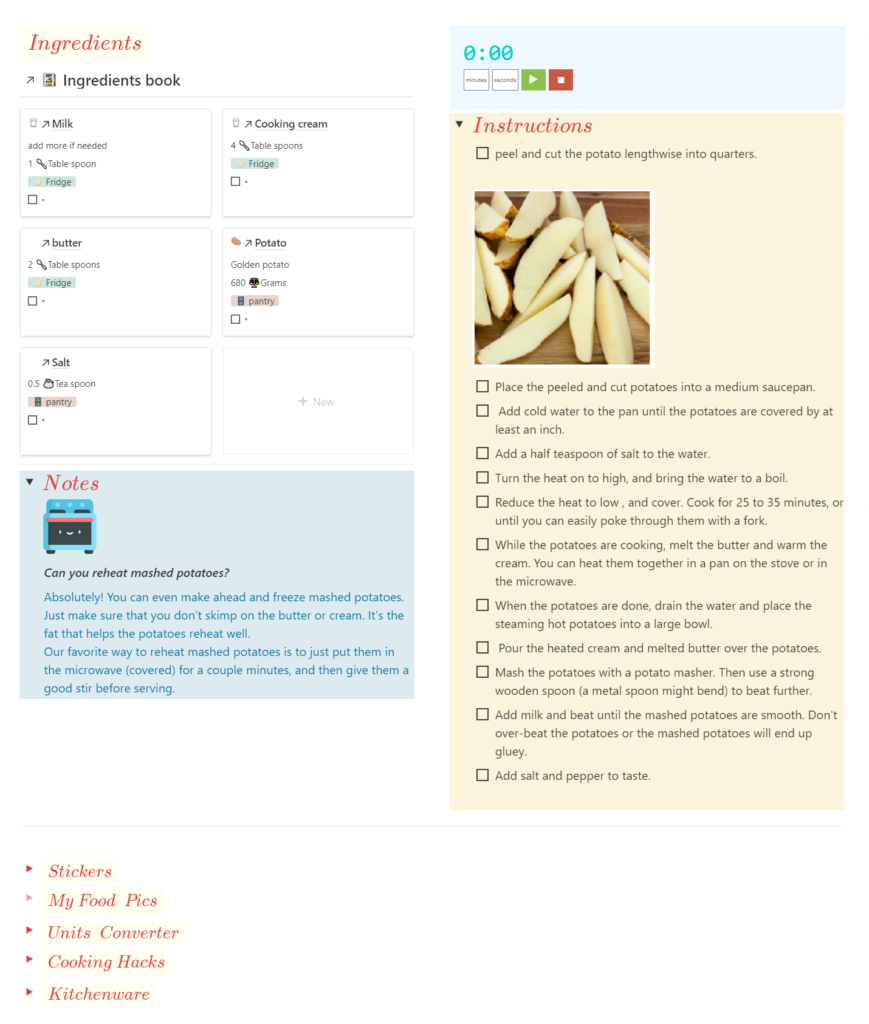
1. The ingredients
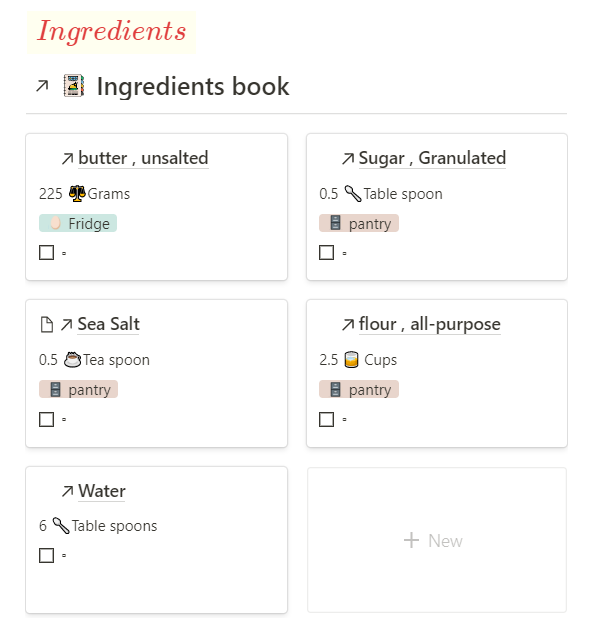
I use a database. and, not a regular text block for the ingredients for a couple of reasons. The first is that a database allows me to easily sort them by where they’re being stored. The second And the more important reason is scaling. I can, in a second, turn a recipe for 4 into a recipe for 7 without having to hold a calculator. All I have to do is set the “new servings” field. and, all the ingredients get adjusted accordingly.
A database also gives room for future improvements. If, for example, I added the calories for each food item per serving. I can then, easily, calculate how much calories exist in that recipe.
2. The Instructions
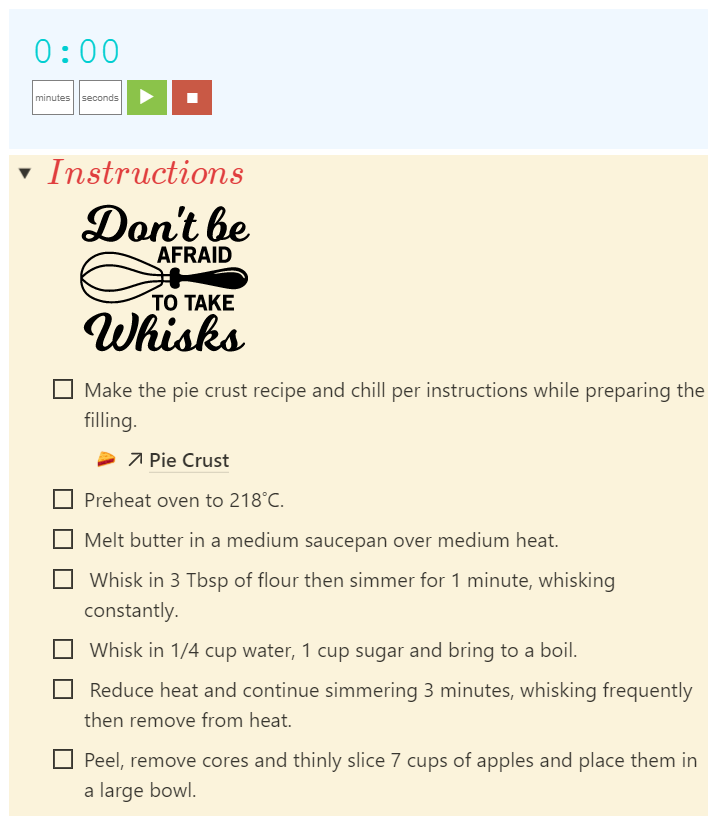
The instructions are a regular to-do list. But, what I really love is the timer widget. Which is really useful when I have to do things for a few minutes. It’s a simple HTML widget that I created. and, You can embed on any page. Try it yourself here.
3. The Nutrition facts and Notes
The template also has a nutrition table section (Achieved using notion equations). It’s a bit overkill. So, if you don’t want to edit it you can just screenshot or copy-paste the original recipe.
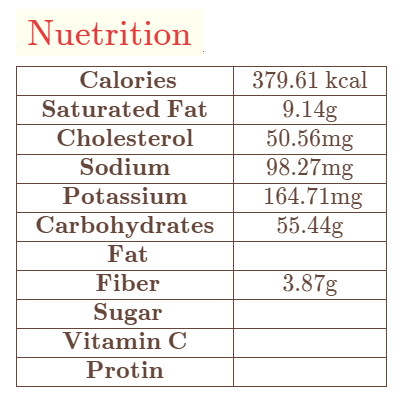
There’s also a section for extra notes.
4. The Toggles
At the bottom of the template, There are a few toggles. They are helpful while editing the template and you can just delete them after you’re done.
The food stickers
This is a sticker and icon database containing almost 800 pictures of food and cooking pictures. that is quickly accessible while editing your recipe. I use it to add beautiful icons to my recipes pages and also to scatter some beautiful pictures to make editing the template much more fun.
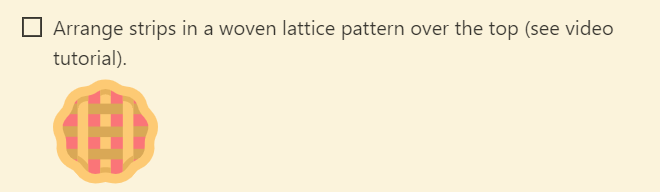
My food pics
This is a link to the food pics on my google photos. because, As I mentioned, I have already tried most of these recipes. So, I like adding a picture of my application of the recipe to make the template more personal.
Unit converter widget
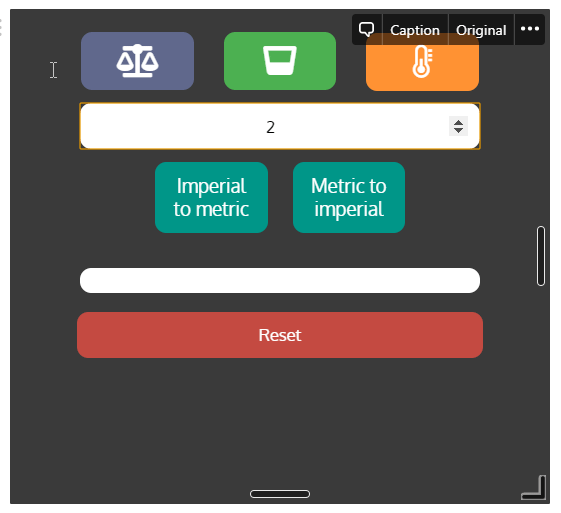
I have a unit converter widget. To help me convert between metric and imperial system while editing the recipe without having to leave Notion.
If you're interested in more Notion wedgies you should check out these two posts : 7 Notion widgets to power up your pages How to embed any number of HTML widgets/snippets into Notion app for free
Experimental
The last two toggles are a bit experimental. But, I thought I’d share them with you anyway.
Cooking tips and tricks
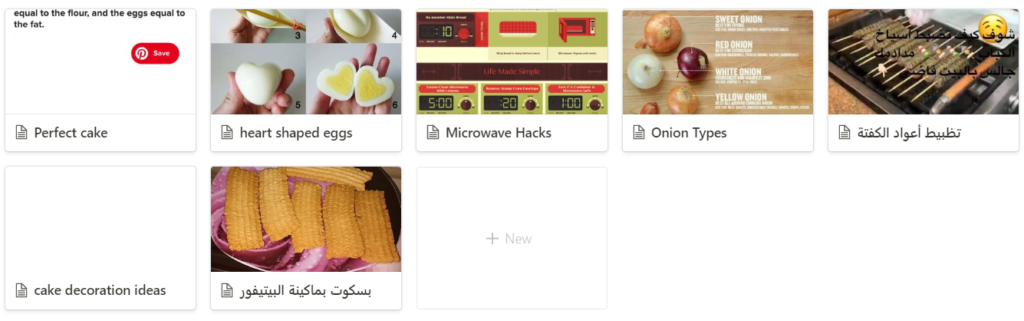
Basically, I’m trying to do with all the cooking tips and tricks that are scattered all over my accounts the same with my recipes. Collect them in one database. and hopefully, I’ll finally add some filters in each recipe to show the relating tips
Kitchenware
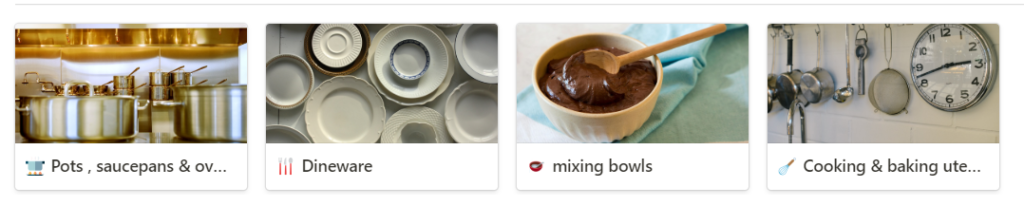
I have a link to a “Home inventory” database that I have that includes almost 80% of everything that’s in my home. I originally built this base on Airtable over the three years I’ve been engaged to my now-husband in. To, help us build our home. So, each item we bought we recorded there. That applied to the spoons, the TV and our bedroom! I’ve been married for 2 years now. So, I was thinking maybe I can make use of it by showing in each recipe the kitchenware that I’ll need. To prepare in advance like the ingredients. but I’m still experimenting with that.
III. The Meals Database
The meal base is where I have recipes that are usually prepared together for a full meal.
I list all the food I need for all the recipes I’m preparing organized by where they are stored
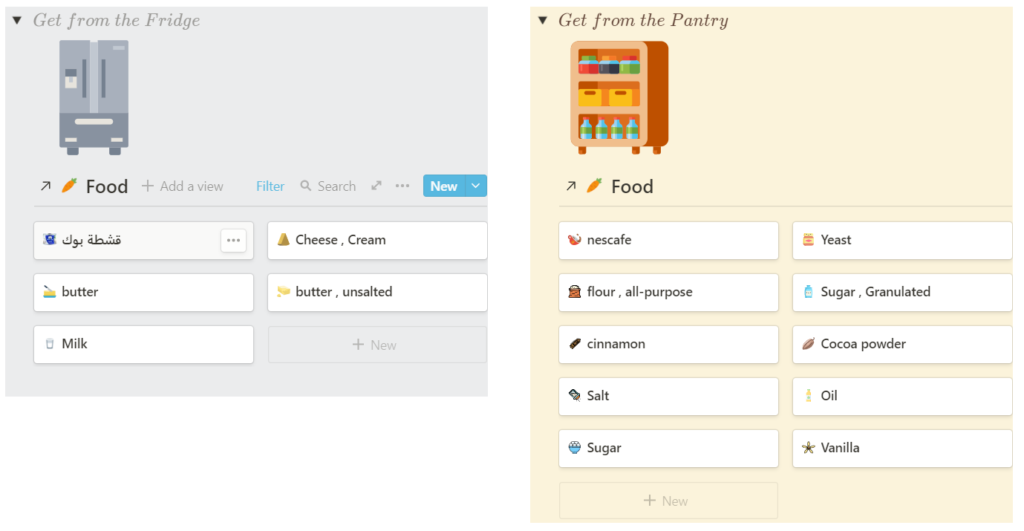
I also list all the detailed ingredients. So I can make sure I have all the amounts needed before starting.
After that, I mix the instructions of all the recipes, so I don’t waste time waiting. This requires a bit of effort the first time you set it up but I promise it saves a ton of time, and dishes, later when you’re in the kitchen. which I really apricate.
III. The supporting Databases
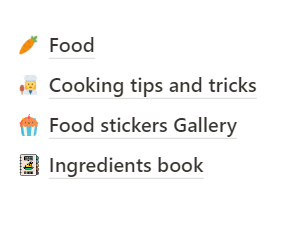
We have already mentioned two bases which are the cooking tips and tricks and the stickers gallery.
The Ingredients book is what you have seen links to in the recipes template. and the food base is part of it. I don’t update them on purpose. But, each time I add a new recipe, The ingredients database gets updated and if the food item isn’t already there I add it.
Bonus tip I use Tasker (An android app) on my phone and taplet to change the dispaly timeout when I open Notion to 1 hour so I don't have to keep unlocking my phone. and it resets it to 30 seconds once I exit notion.
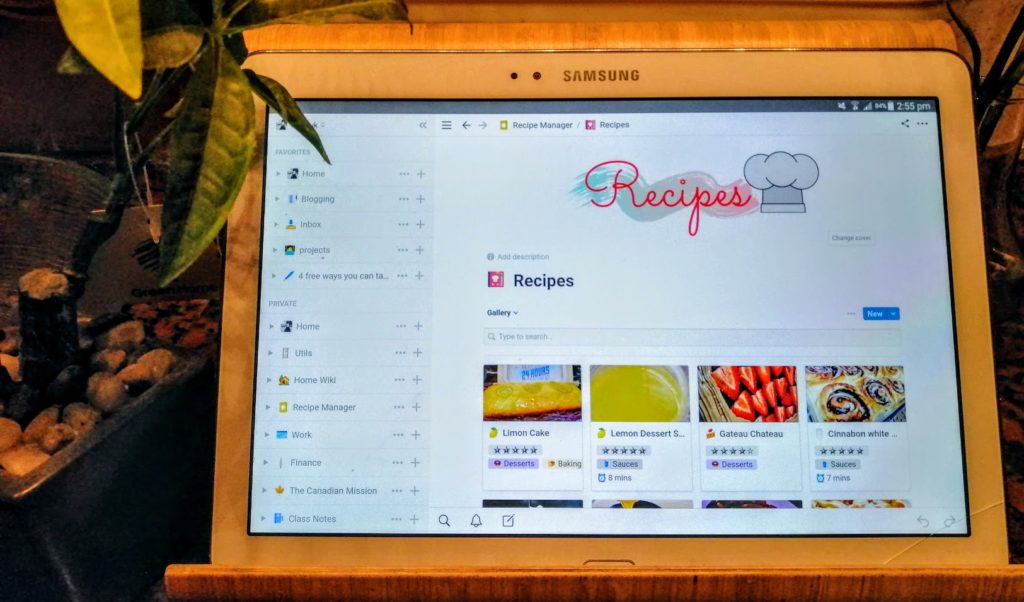
The Resources
Okay, so If you want to try this template or apply any part of it, You can get it on Gumroad for free. You can easily duplicate it and make it yours.
Your questions and suggestions are very welcome!
Need More customization?
If you have an idea in mind that you want me to transform it into an advanced template feel free to get in touch.

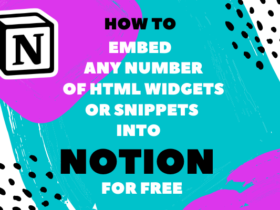
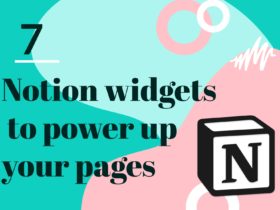
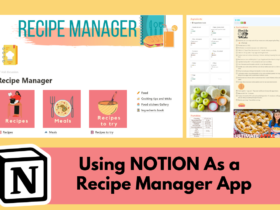


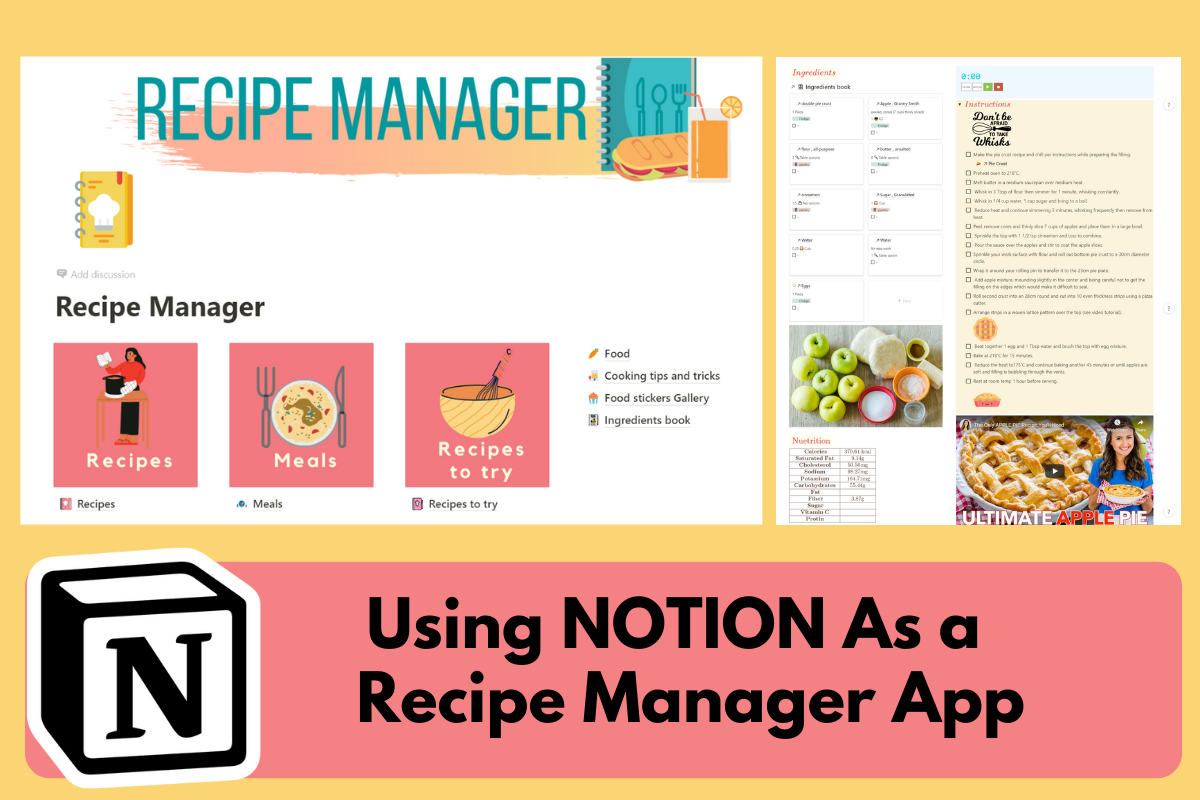

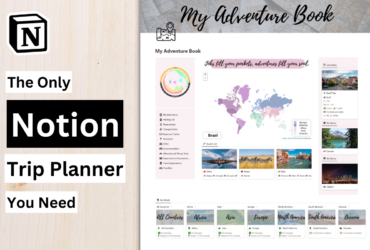
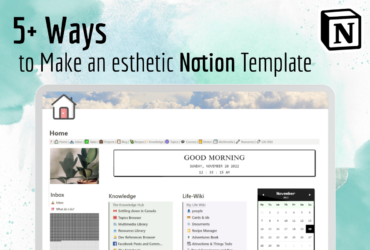
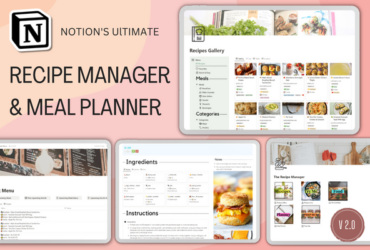
I would love to hear how you made your nutrition work? I have been playing with the template which is awesome. But I can’t figure out how the nutrition is being put in. I see the formula but how and where are you putting in the actual nutrition facts so it fills in there?
Hi there,
I’m so glad you found it of help!
Regarding your question. you look for the empty text{ } after the label you want to fill and put your number there.
like in this screenshot:
https://blog.shorouk.dev/wp-content/uploads/2020/08/Untitled.png
hope that makes sense!
Hi. I discover your blog because of reddit and I’m just in love. Can I modify your template to use for my teaching materials? I’m trying to create a lessons/activities manager in order to organize my material by type (essay, quizz, etc.), resourse (video, image, text, historical document, etc…), dificulty level, grade, goals, period (like Rome), general topic (like Republic) and especific topic (gladiators).
PS: sorry, my english is as poor as my knowledge of databases…
Ops, I forgot one more question…
It is possible to link the recipes that I add to this template with a meal planner template?
Thanks.
There’s already a meal planner in that template but if you have another one then yeah just create a regular relation column
Yes, Of course, you can!
That is the point of sharing it in the first place.
Good luck!
PS: Your English is great!
Nice template Shorouk. Question, how can I add icons? Do I have to download each icon and upload it in notion or just link it?
Hello Jonathan,
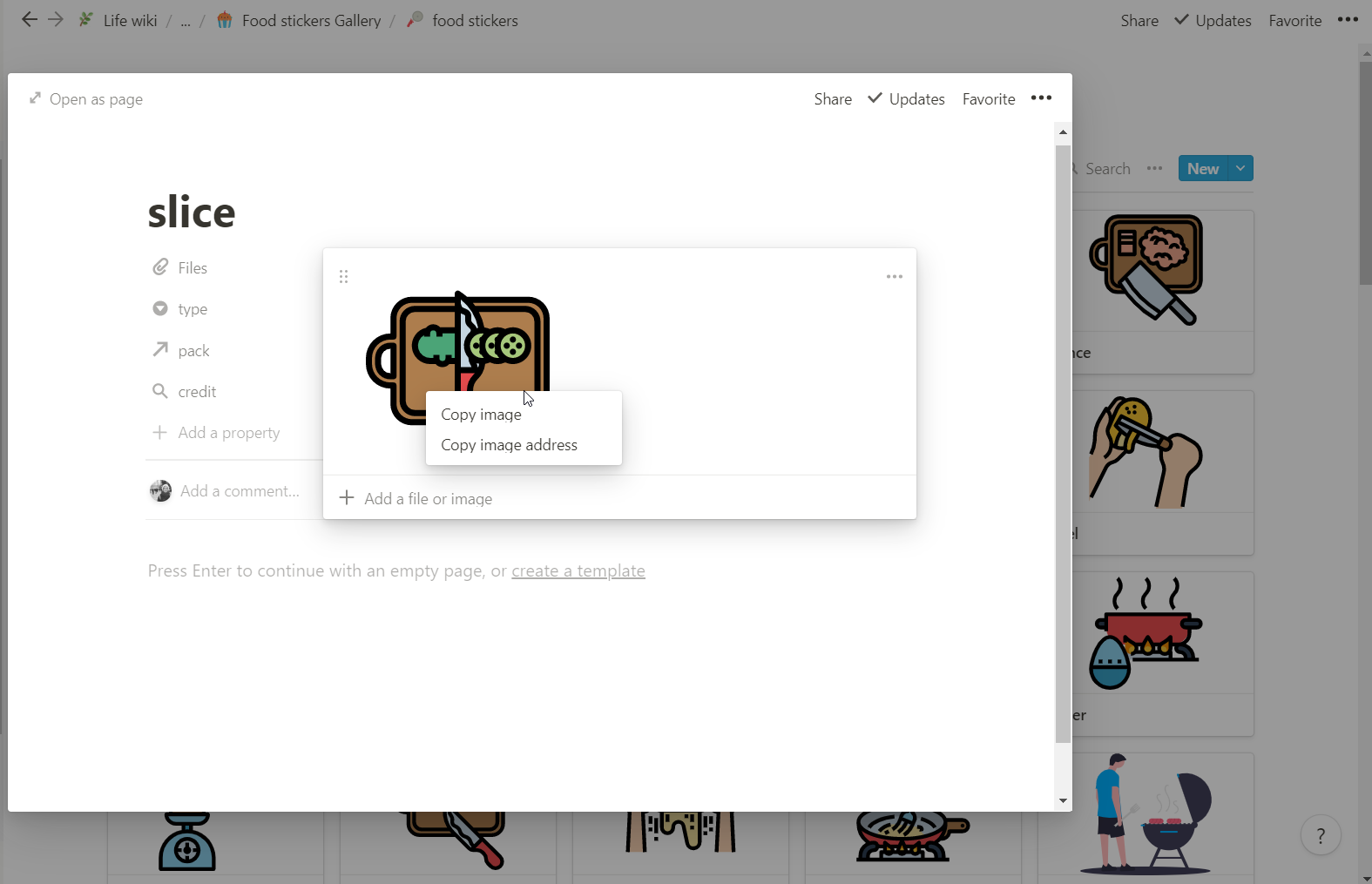
Just open the picture you want and right-click it and select either “Copy Image” or “Copy Image Address” and then paste it wherever you want
HI!! I am adapting some of your formulas and roll-ups (which I am new to) to my own meal planner but I am at a loss about the difference between the “ingredients” database and the “foods” database. They look the same to me and I don’t understand why you have both of them. Could you elaborate please?? I love love this!! Just asking the questions as they come while I attempt to implement some of your ideas. Thanks!!
Also, I duplicated your template and noticed that most things are hyperlinked text, rather than the actually databases and blocks. So the copy/duplicate I have doesn’t let me move the position of the “recipes”, “meals”, “recipes to try”, “foods”…etc, because they don’t show up as blocks in my space…am I making sense?
Thank you so much for this template !!!! I am overwhelmed by the screeshot of recipes in my phone!
it helps me a lot.
🙏😃
This is great Thanks. However the Servings size function doesn’t work once I’ve duplicated the template to my account. Any Ideas why not?
Sorry I was being stupid I was trying to adjust the #servings field and not the #New Servings field! – works perfectly now!
Happy you could solve it!!