Who doesn’t love an aesthetic Notion page? Luckily, Notion makes it super easy to make every page uniquely yours. In this post, I’ll show you my process for creating a beautiful Notion template. So, you can combine any of these methods to come up with a design you love.
0. Figure out Your Theme
First of all, decide the general mode of the page this could be something like “Minimal and Practical” or “Colourful and Energetic”. Just think of one or two words like “Retro”, “Vintage”, “Plants”, “Anime”, “the city”, “Spring”, “black and white” etc…
1. Pick a colour palette
Getting the colours right can make all the difference. I have good news, you don’t need to be a designer or even have any artistic sense. Many professional designers already came up with hundreds of palettes. All you have to do is just pick!
Here are a few of them: ColorHunt, ColorKit, Canva, and ColorMind.
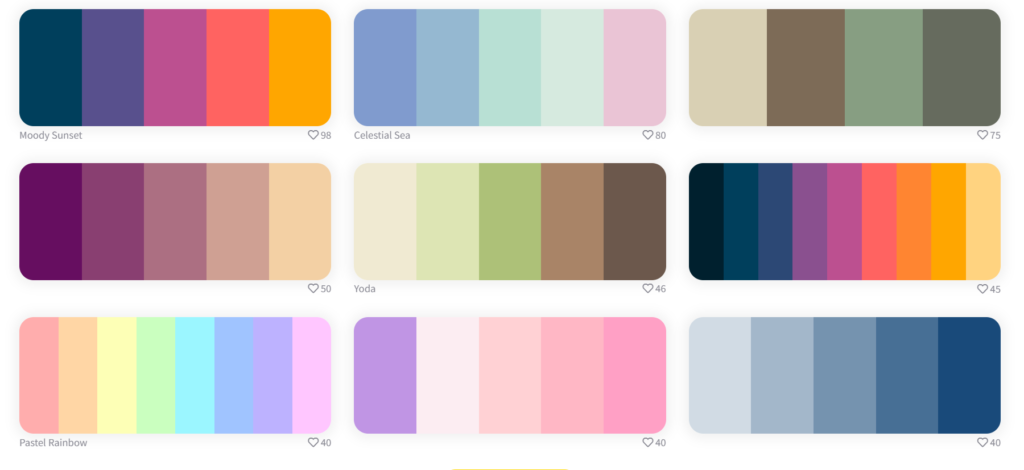
2. Customize your font size, family and colour
There is of course the straightforward method which is using Notion colours and different headers to create differently-sized text. But the options here are very limited and that’s not what we want!
The secret is using “Equations”.
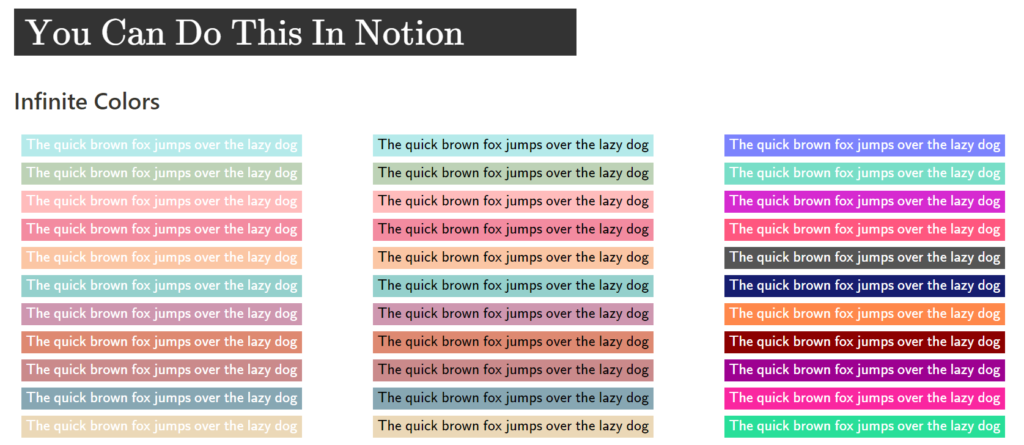
For Example: to change the font colour and background to any colour:
You select the text you want and click on “Create Equation” or ctrl + shift + E
and start writing your text like this:\textsf { \color {#ffffff} \colorbox{#B5EAEA} {The quick brown fox jumps over the lazy dog}}
The #ffffff is the text colour and #B5EAEA is the background colour. Get these codes from your colour pallet from any of the websites mentioned above.
You set it up once and then copy-paste it whenever you need so you don’t waste time!
You can also change font sizes and family using Equations.
I have created a simple page that you can duplicate to help you get started with equations so feel free to use it!
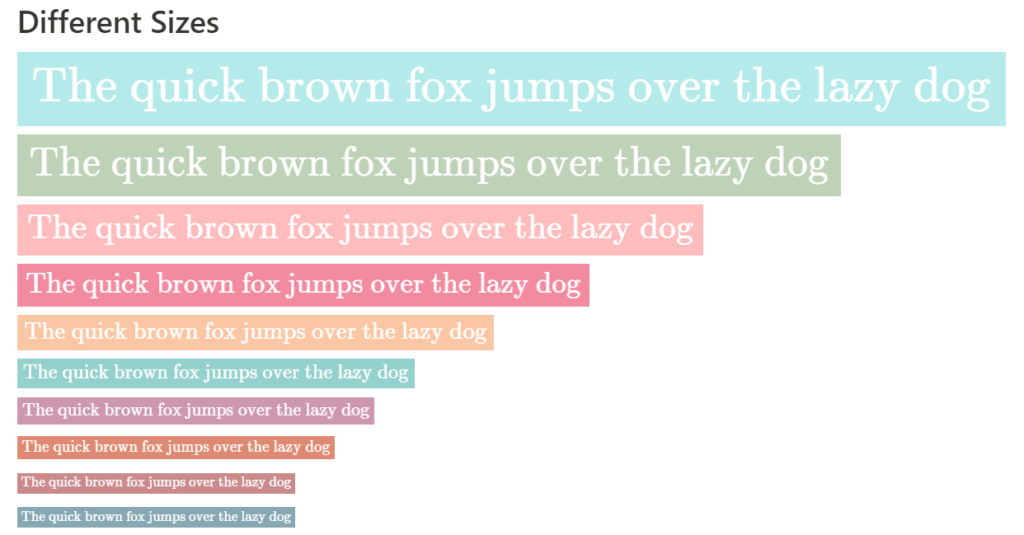
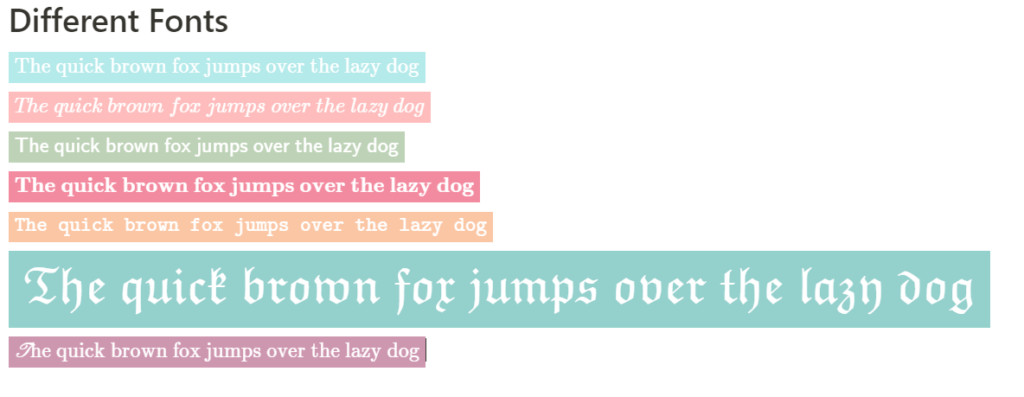
3. Embed Widgets
Widgets can both make Notion aesthetic and functional that’s why so many people love them. You can use some of the already shared widgets like the one in my “Notion Widget Gallery” or find yours online and embed them for free!
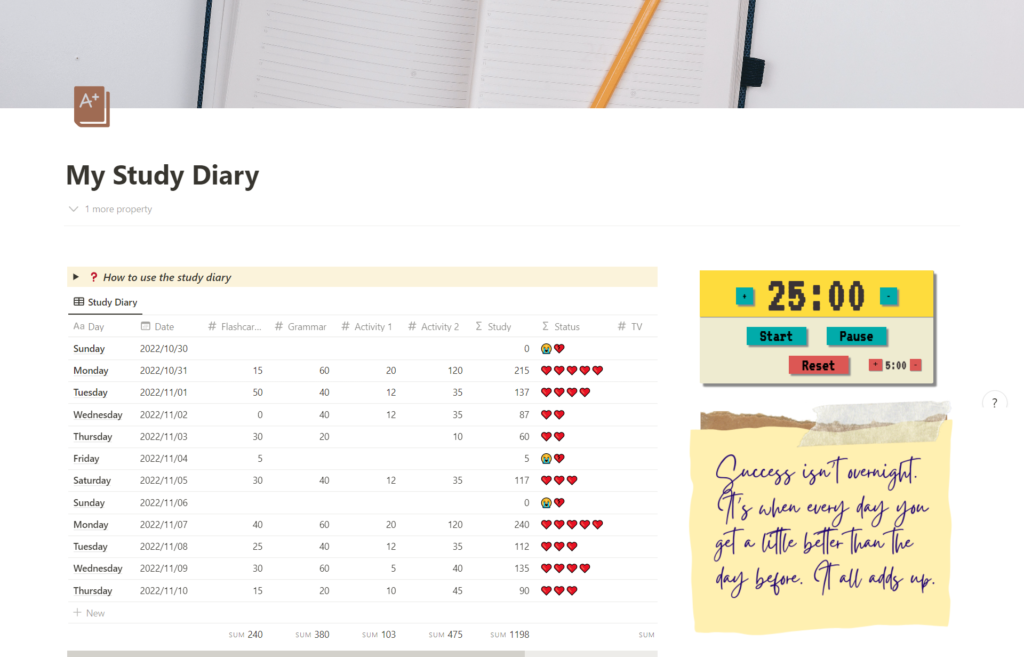
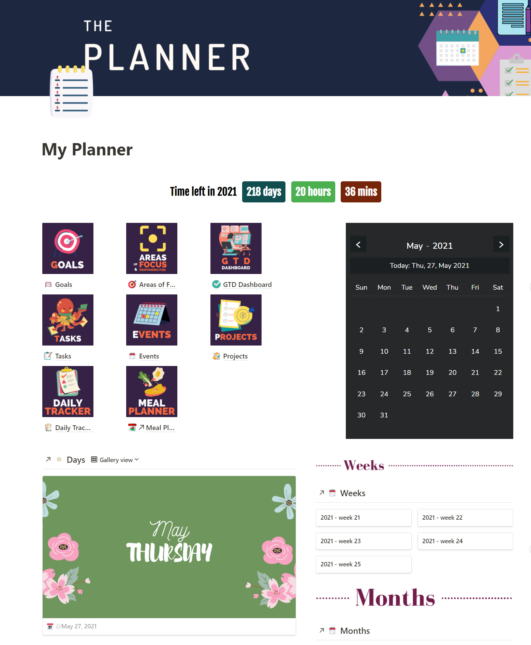
4. Make Your Cover Matches!
Now that you have a theme and a colour palette you better pick a matching cover photo! You can opt for a regular photo or design yours with Canva. I also have a few completely free cover packs which you can check here.
5. Use beautiful Illustrations
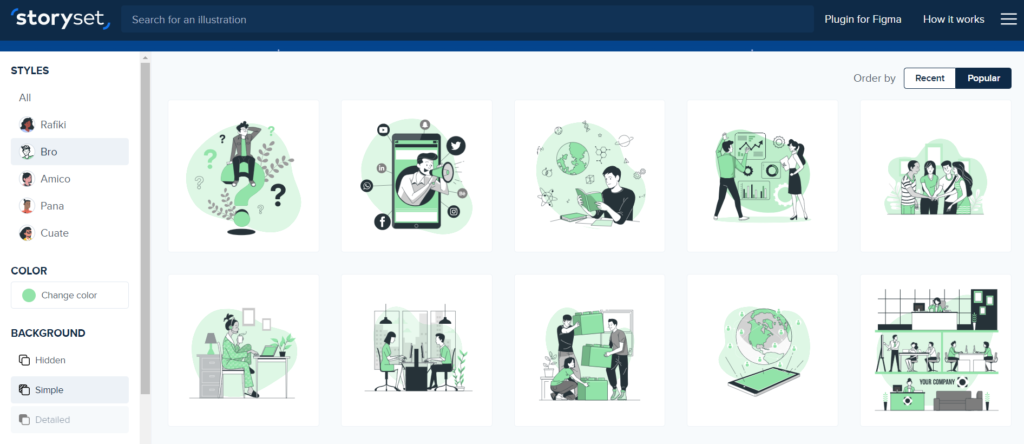
I love using Illustrations in Notion, I feel they fit very well with Notion’s clean and minimal design. I have a few favourite resources but right now I am obsessed with StorySet. They have a wide range of illustrations and you can totally customize the elements in them, change the colours, and even animate them to create Gifs. How cool is that!
Here’s a screenshot from my Daily Tracker Template.
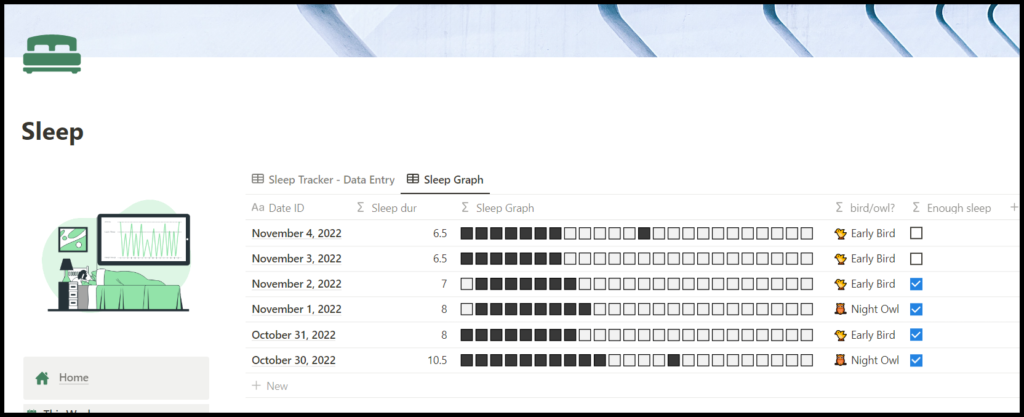
I also love Undraw they too have a beautiful customizable collection which I used in my Travel template
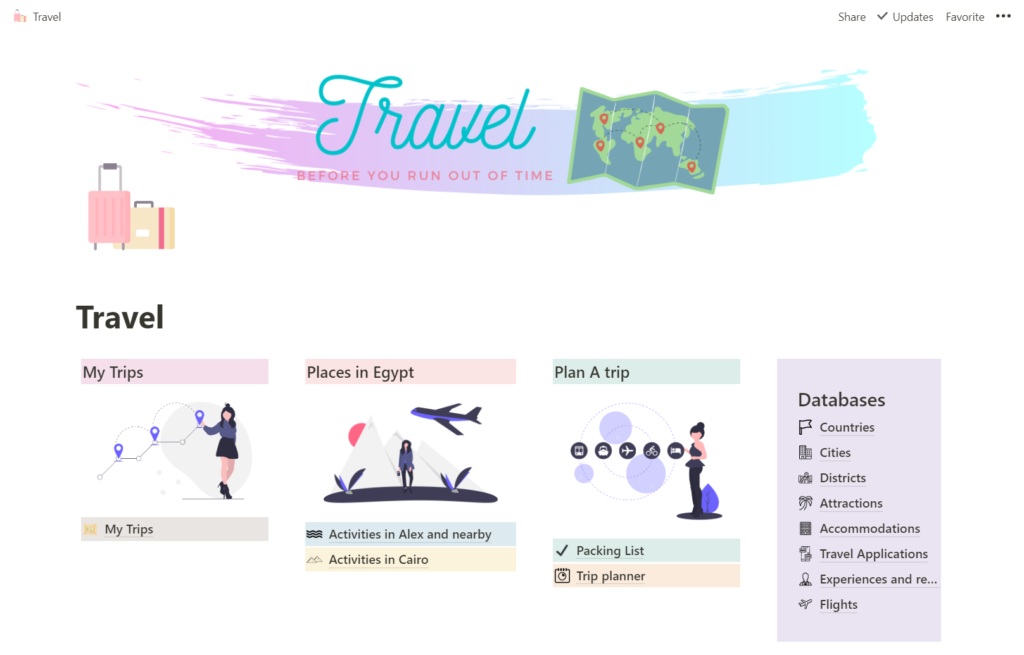
There’s also Open Doodles and Ouch.
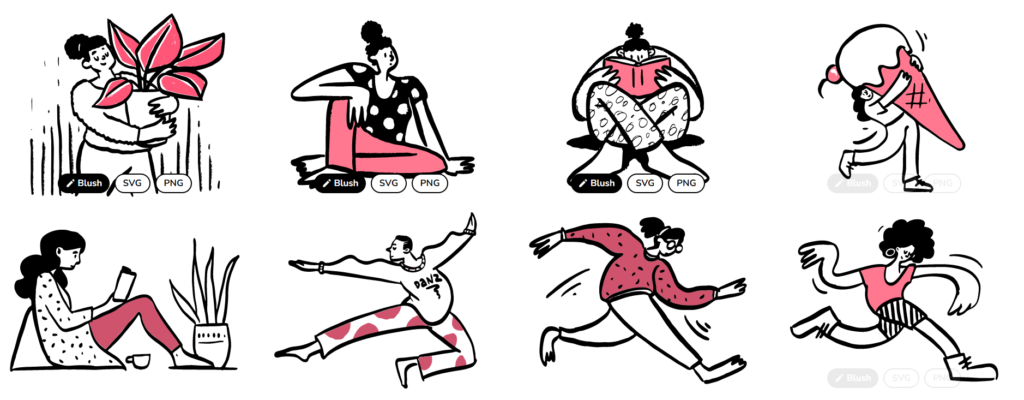
6. Bonus: Animate your Icons
Did you know that you can use Gifs as icons! I know!
you can find tons of free animated icons on flaticon and lord icon. So, make sure to check them out too.

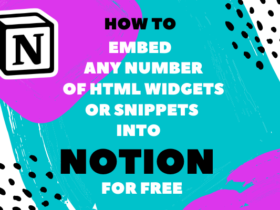
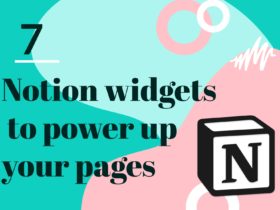
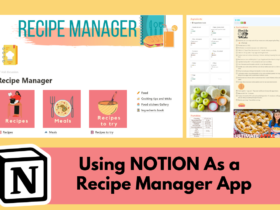


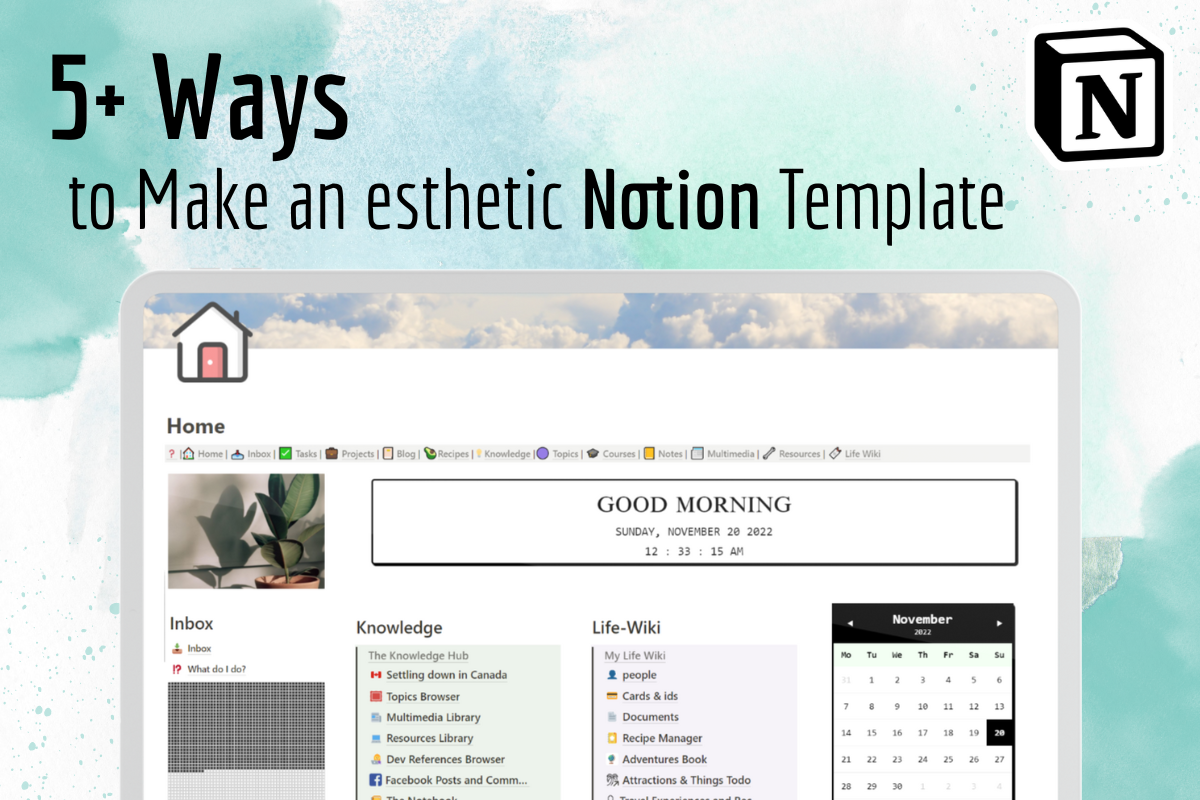

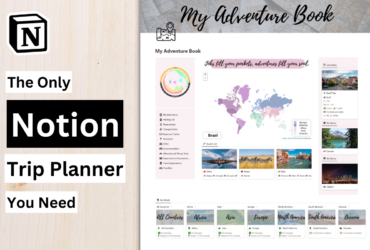
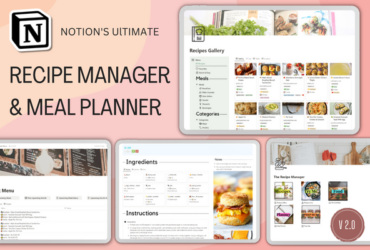
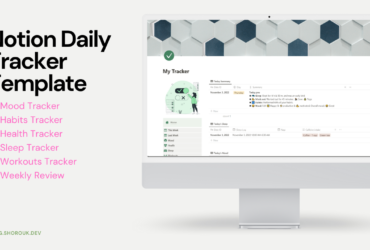
Leave a Reply
View Comments